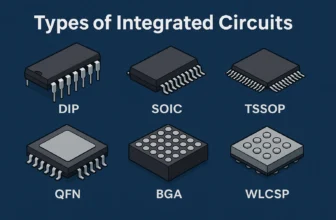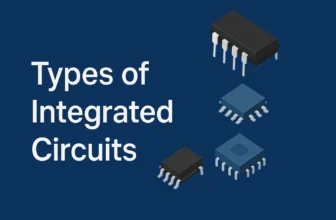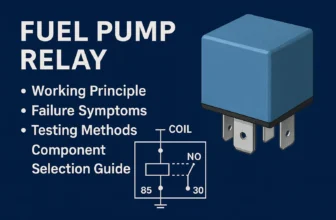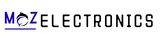If you’ve ever shopped a budget laptop and wondered why it “feels slow” despite a modern CPU, there’s a good chance it uses eMMC storage instead of an SSD. Both eMMC (embedded MultiMediaCard) and SSDs (Solid-State Drives) are based on flash memory and both store your operating system, apps, and files—but they are built for very different goals. In this guide, we’ll break down what each one is, how they work, where they shine, and how to choose the right option for your needs.
TL;DR
- eMMC is a single chip soldered to the motherboard. It’s tiny, cheap, power-efficient, and typically slower. Great for basic devices and tight budgets.
- SSD is a removable drive (SATA or NVMe) with faster controllers, better parallelism, and much higher performance and endurance. Best for most laptops and desktops today.
- If you want responsiveness, faster boot, and longevity, choose SSD. If you just browse, stream, and write documents on a low budget, eMMC can be fine.
What Is eMMC?
eMMC stands for embedded MultiMediaCard. It packages flash memory and a controller in a single, compact BGA chip that’s soldered directly to the device’s motherboard. Because it’s embedded, there’s no cable, slot, or removable module—what you buy is what you keep for the life of the device.
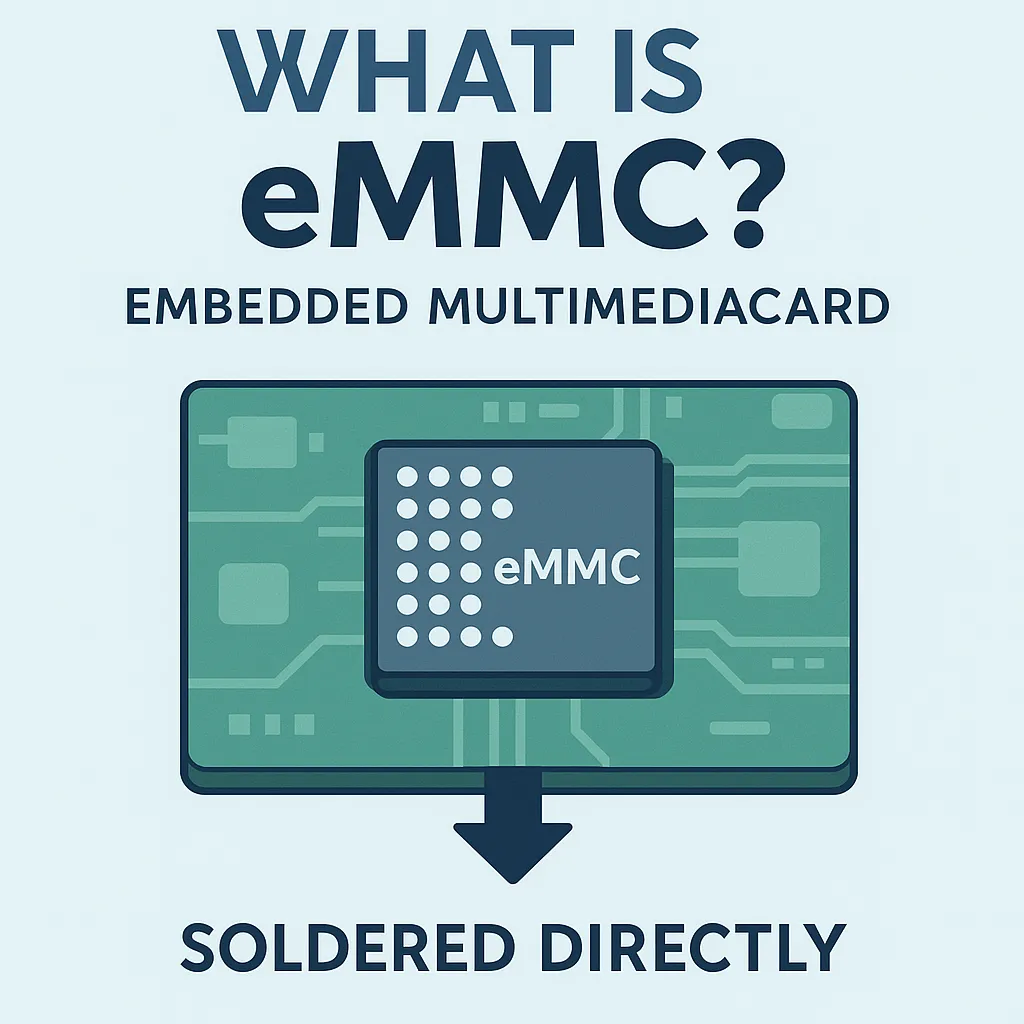
You’ll typically find eMMC in:
- Budget laptops, mini PCs, and entry-level tablets
- Older or low-end smartphones
- IoT and embedded systems (dash displays, kiosks, industrial devices)
- Single-board computers (some variants of SBCs)
Why manufacturers use it: eMMC is affordable, simple to integrate, and very power-efficient. For light workloads—web browsing, video streaming, basic office work—it’s “good enough” at the lowest possible cost and footprint.
Where it struggles: eMMC generally offers lower read/write speeds, less parallelism, and lower endurance compared to SSDs. Multitasking, installing large apps, indexing photos, or working with big spreadsheets will feel slower.
Upgrading from eMMC: What to Know
- Many eMMC devices can’t be upgraded because storage is soldered. If the laptop/tablet has no M.2 or 2.5″ bay, you can’t add an internal SSD later.
- Check before you buy: Look for an M.2 slot (preferably NVMe) or a 2.5″ SATA bay in the spec sheet or service manual.
- External SSD workaround: Even if internal upgrades aren’t possible, a USB 3.x external SSD can provide fast storage for large files and scratch space.
What Is an SSD?
An SSD (Solid-State Drive) also uses NAND flash but pairs it with a more capable controller, more channels (parallelism), and often DRAM cache. It connects via SATA (older, slower) or PCIe/NVMe (modern, much faster) and is typically removable and upgradeable.
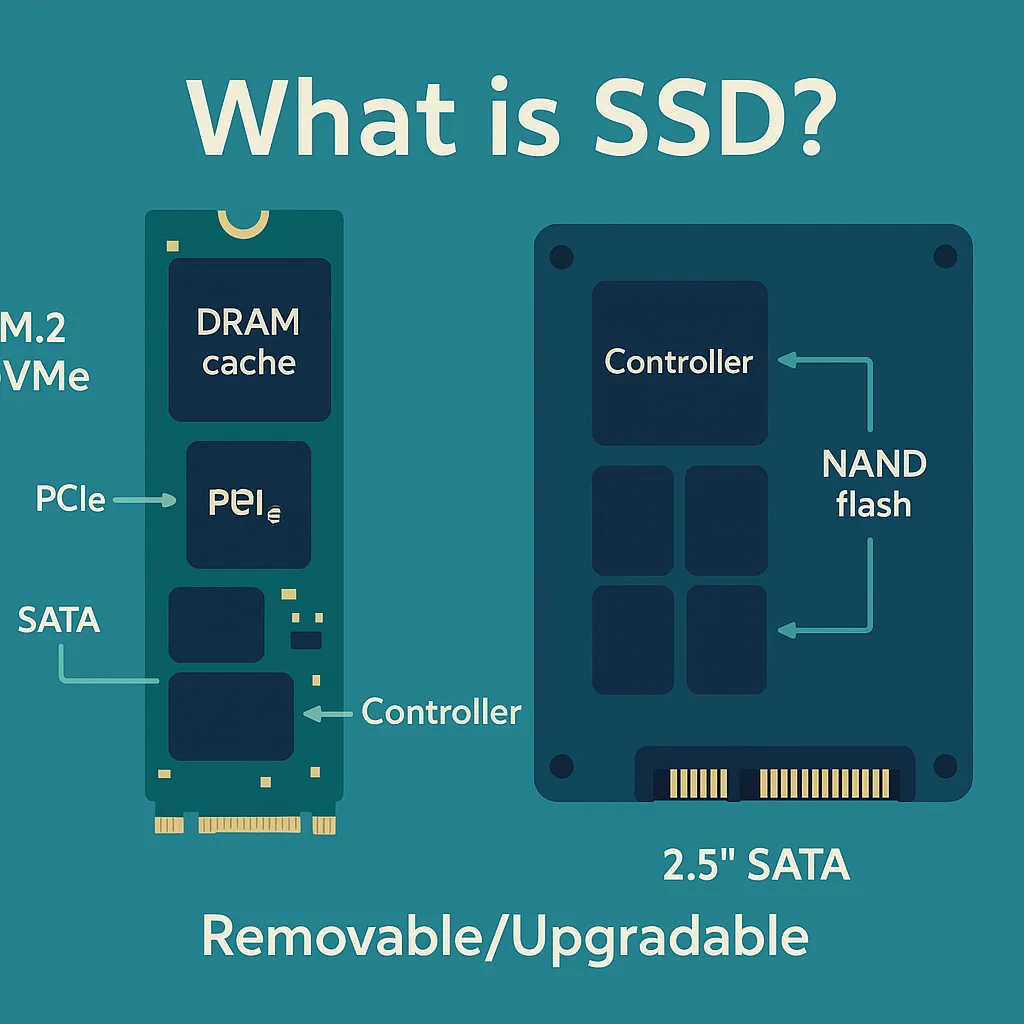
You’ll see SSDs in:
- Mid-range to high-end laptops and desktops
- Workstations and servers
- Gaming PCs and current-gen consoles (internally NVMe; external SSDs via USB)
- External portable drives
Why consumers prefer it: SSDs deliver snappy boot times, fast app launches, quick game loads, and resilient performance under heavy workloads. They also tend to have better endurance (more write cycles before wearing out).
How They Work
Both eMMC and SSDs store data in NAND flash cells. The differences come from controller sophistication, parallelism, caching strategies, and interface bandwidth.
- Controller & Channels
- eMMC: Simple controller, fewer channels. Think of it like a two-lane road.
- SSD: Advanced controller with many channels (and often DRAM). More like an eight-lane highway.
- Interface
- eMMC: Uses eMMC protocol and bus with limited bandwidth.
- SATA SSD: Capped around ~560 MB/s due to SATA limits.
- NVMe SSD: Uses PCIe lanes. Modern drives routinely hit 3,000–7,000+ MB/s sequential reads.
- Caching
- eMMC: Minimal or no DRAM; may rely on small SLC cache behavior.
- SSDs: Often include DRAM and sophisticated SLC caching for sustained speeds.
- Parallelism & Queue Depth
- SSDs distribute work across many flash channels, which greatly improves random I/O (opening many small files, launching apps, OS background tasks).
eMMC vs Solid-State Drive Difference
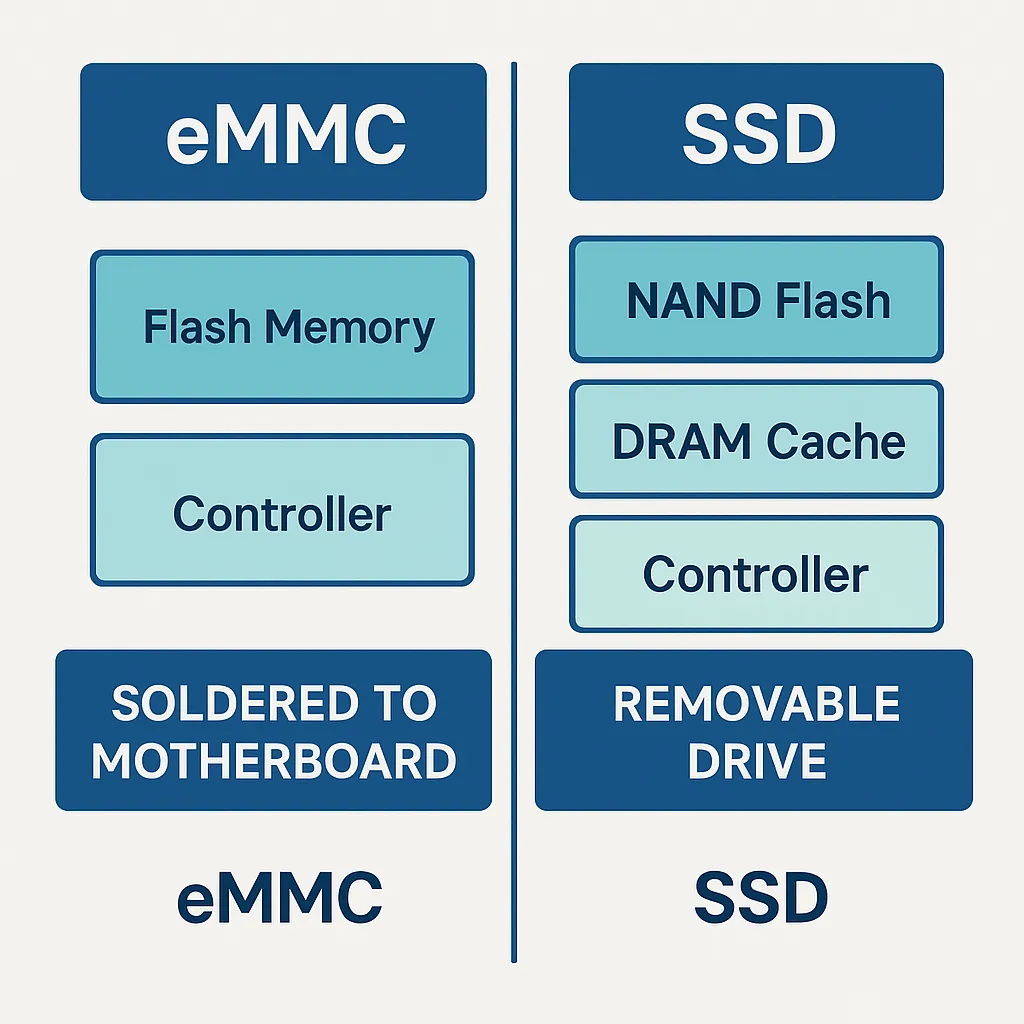
Performance: Real-World Expectations
Ballpark figures (typical, not absolute):
- eMMC: ~100–400 MB/s sequential reads/writes; random performance and sustained writes can drop significantly under load.
- SATA SSD: ~450–560 MB/s sequential; strong gains in random I/O.
- NVMe SSD: ~2,000–7,000+ MB/s sequential reads on PCIe 3.0/4.0 drives; substantially higher IOPS for random workloads.
What that feels like:
- Boot & Launch Times: SSDs (especially NVMe) slash boot times and make app launches feel instant.
- Multitasking: With many small reads/writes (think: browser tabs + background updates + chat + music), SSDs remain responsive; eMMC more easily stutters.
- Large File Transfers: Copying gigabytes of media or game files is much quicker on SSDs; eMMC can stall when cache fills.
Capacity and Upgradability
- eMMC: Commonly 16–256 GB. Because it’s soldered, you cannot upgrade it. If storage fills up, you’re stuck with external solutions (microSD/USB).
- SSD: Ranges from 128 GB to 8 TB+ for consumer drives. They’re typically replaceable or expandable—you can start modest and upgrade later.
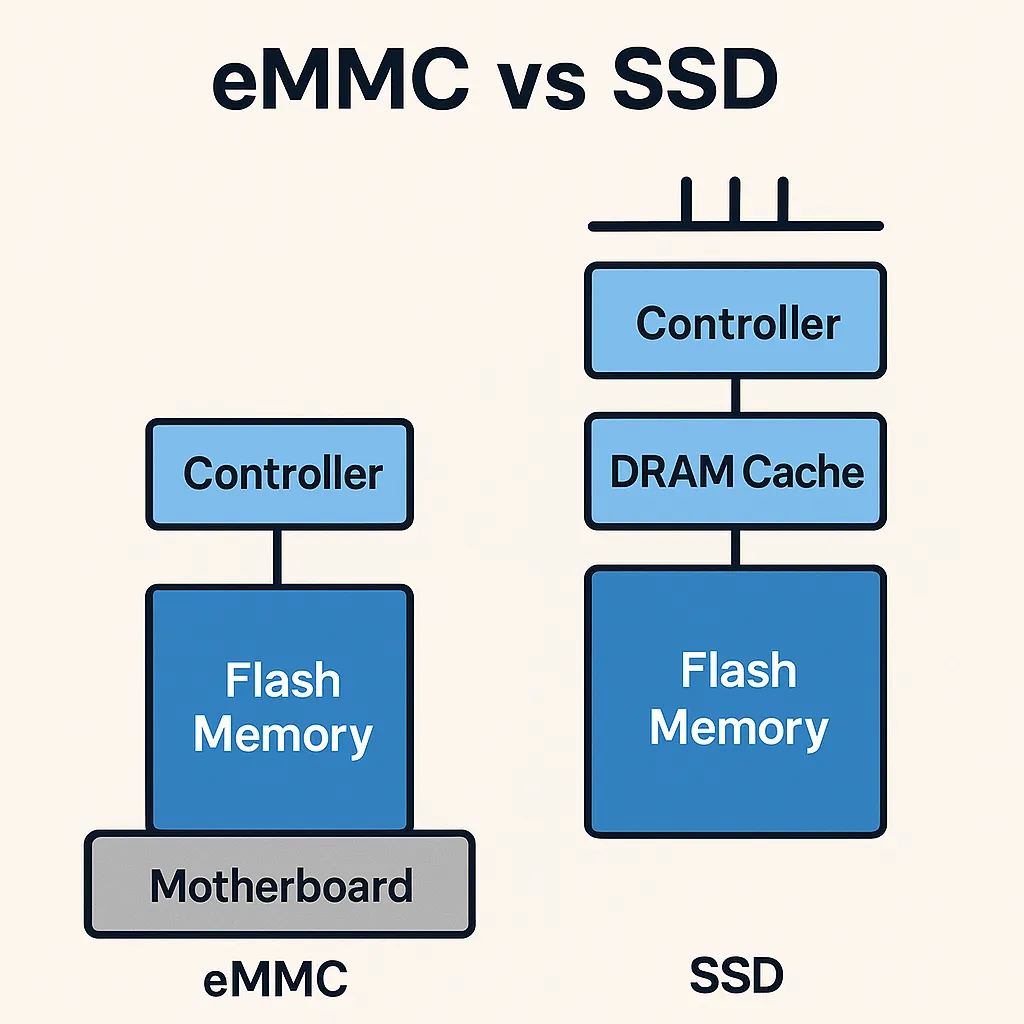
Durability, Endurance, and Reliability
Both are solid-state (no spinning parts), but endurance differs:
- eMMC: Designed for light workloads; lower write cycle ratings and simpler wear-leveling. Heavy daily writes (video editing, VMs, databases) can age it faster.
- SSD: Better wear-leveling, over-provisioning, and error correction. Many list TBW (terabytes written) ratings that comfortably cover typical consumer use for years.
Data safety note: Regardless of medium, always keep backups. Flash memory can fail suddenly.
Power, Heat, and Noise
- eMMC: Extremely low power and cool operation—ideal for tablets, thin clients, and embedded gear.
- SSD: Still very power-efficient versus HDDs. SATA drives sip power; NVMe drives can get warmer under sustained writes but are generally cool enough in laptops and PCs.
No moving parts means zero noise for both.
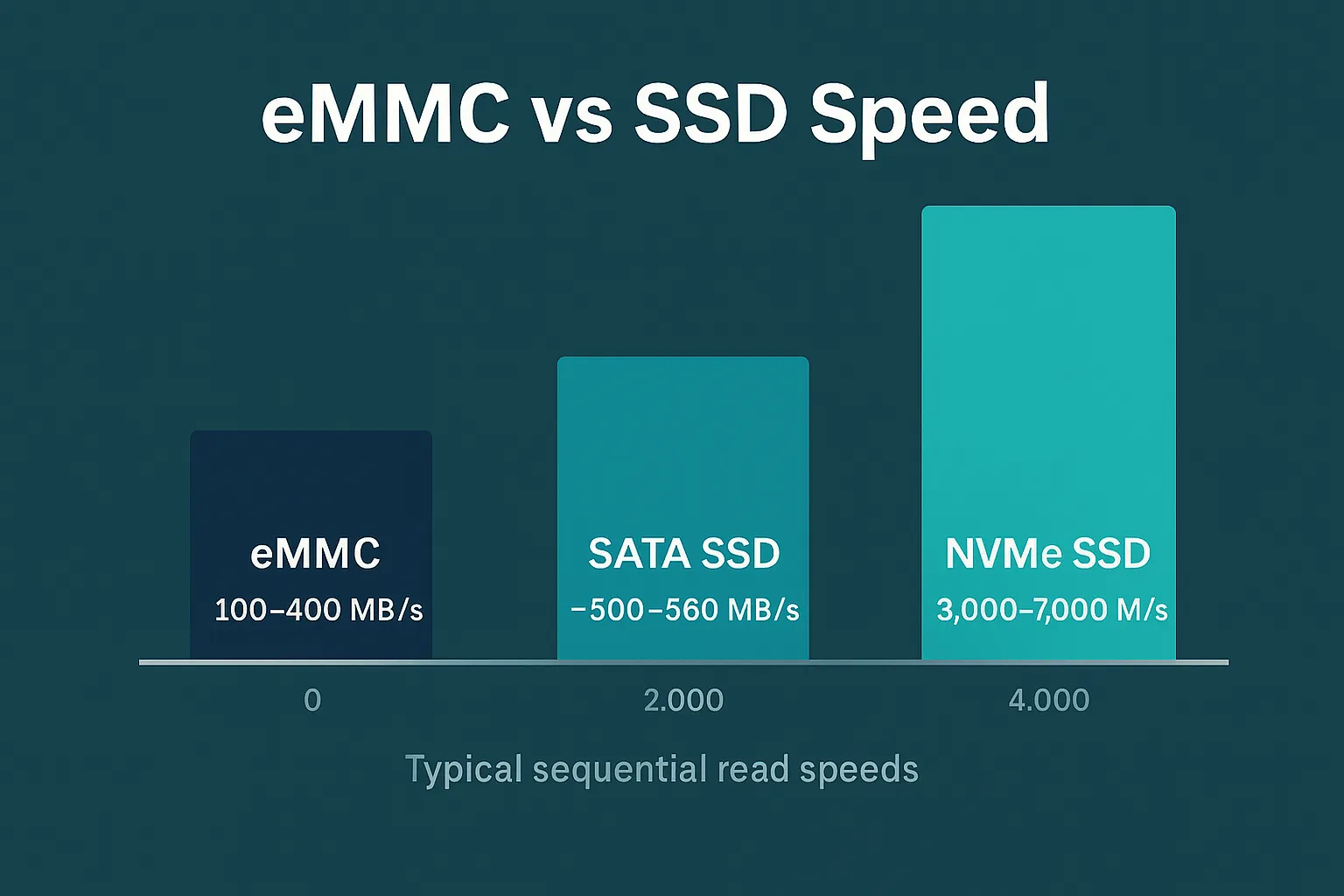
Price and Value
- eMMC: Cheapest for manufacturers. You’ll see it in the lowest-price devices where every dollar matters.
- SSD: Higher cost, but price per GB has dropped dramatically. A small SATA SSD is now very affordable, and even NVMe drives offer excellent value.
Value perspective: An SSD often provides the single biggest perceived speed upgrade you can buy for a computer. If the device allows upgrades, moving from eMMC to SSD (or from HDD to SSD) is night-and-day.
Security & Features
- eMMC: Basic features; some versions support secure erase and write protection, but advanced options are limited.
- SSD: Frequently supports hardware encryption (e.g., TCG Opal), secure erase, TRIM, SMART health reporting, and firmware updates for bug fixes or performance improvements.
Quick Comparison: SSD vs eMMC
| Feature | eMMC (Embedded MultiMediaCard) | SSD (Solid-State Drive) |
|---|---|---|
| Form Factor | Soldered to motherboard (non-removable) | Removable: 2.5″ SATA, M.2 NVMe/SATA |
| Interface | eMMC bus | SATA or PCIe/NVMe |
| Speed (typical) | ~100–400 MB/s sequential | ~500 MB/s (SATA) to 7,000+ MB/s (NVMe) |
| Capacity (common) | 16–256 GB | 128 GB–8 TB+ |
| Upgradability | Not upgradeable | Easy to replace/expand |
| Endurance | Lower | Higher (TBW rated) |
| Power | Very low | Low (slightly higher than eMMC; still efficient) |
| Price | Lowest upfront | Higher, but dropping per GB |
| Best For | Browsing, media, basic office, IoT | Daily computing, content creation, gaming, dev |
Which One Should You Choose?
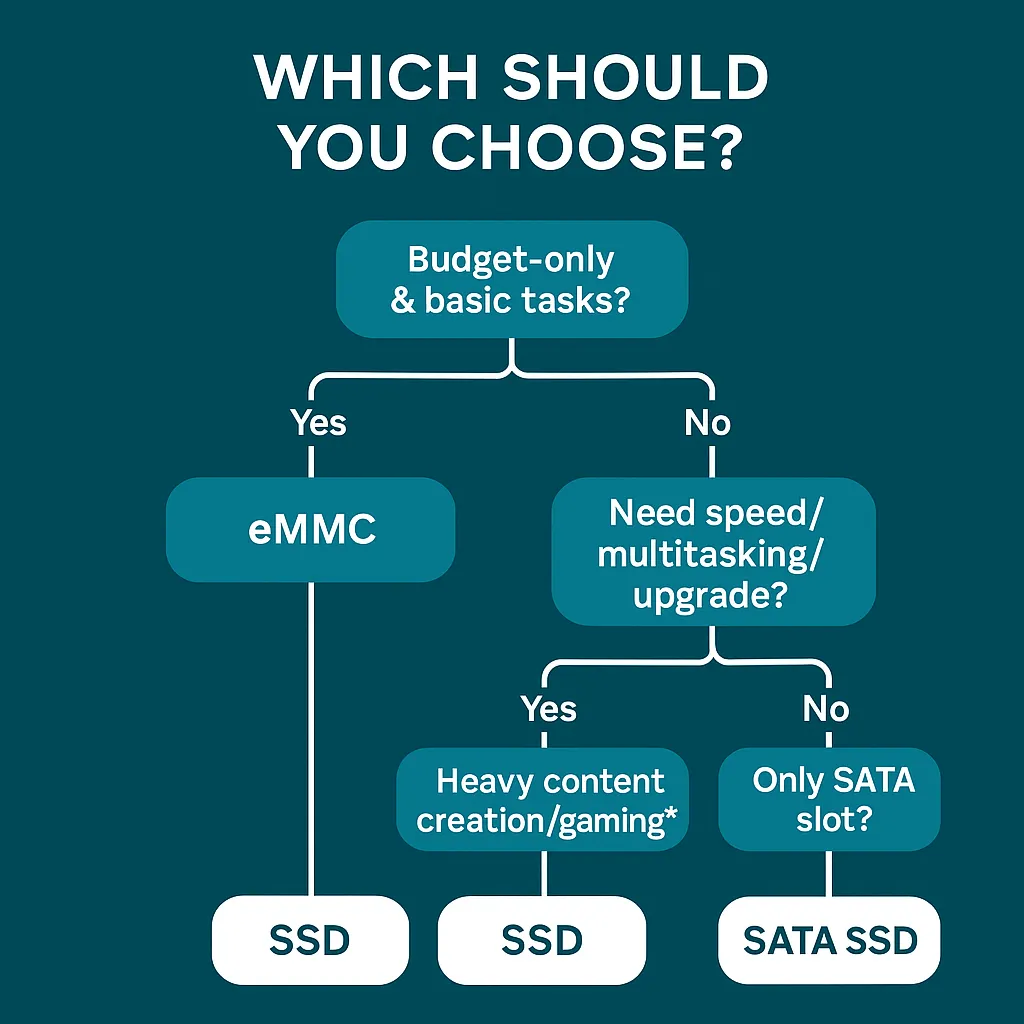
Choose eMMC if you:
- Want the lowest-cost device for light tasks (browsing, email, video streaming, basic documents).
- Are okay with fixed storage and plan to offload larger files to the cloud or a microSD.
- Value long battery life and a compact form factor above all else.
Choose SSD if you:
- Want a snappy experience—fast boot, instant app launches, and smooth multitasking.
- Work with large files (photos, 4K video, CAD), run VMs, or play modern games.
- Prefer devices you can upgrade later.
- Care about longevity and sustained reliability over years of use.
In short: eMMC is cost-efficient; SSD is performance-driven.
Special Notes and Edge Cases
- Chromebooks and low-cost Windows laptops: Many ship with eMMC. For web-first use, that can be fine. For heavier apps, look for models with SATA or NVMe SSDs.
- Phones & tablets: Modern phones usually use UFS, which outperforms older eMMC. But if you’re comparing older devices, eMMC is the slower tier.
- SBCs & IoT: eMMC’s low power and soldered reliability are a feature, not a bug. For industrial designs, it’s often the right choice.
- External storage: A USB SSD can dramatically speed up file transfers even on an eMMC-based laptop (for large libraries or editing media off the external drive).
Buying Tips: Getting the Right SSD (If You Can Choose)
If you’re leaning SSD, a few pointers help avoid disappointment:
- Pick the right interface:
- SATA SSDs are very affordable and still a huge upgrade over eMMC.
- NVMe SSDs are best-in-class for performance—verify your device has an M.2 slot and supports NVMe.
- Check capacity and headroom:
Aim for at least 256 GB for comfort; 512 GB hits a sweet spot for mainstream use. Drives slow down when nearly full, so leave 10–20% free space. - Look for DRAM (if budget allows):
DRAM-equipped SSDs handle sustained writes and random workloads better than purely DRAM-less designs. - Mind thermals in compact laptops:
Thin devices with high-end NVMe drives can throttle under heavy sustained writes. It’s usually brief and not a dealbreaker, but worth knowing. - Firmware & warranty:
Stick with well-reviewed brands, keep firmware current, and note warranty length (3–5 years is common).
SSD vs eMMC: Quick Decision Checklist
- Need upgradability? → SSD
- Care about fast boot/app launches? → SSD
- Only doing light tasks on a tight budget? → eMMC can work
- Want long-term reliability under moderate/heavy use? → SSD
- Device is non-upgradeable and you need more space later? → Consider a different model with SSD now, or plan for an external SSD.
Conclusion
SSDs outperform eMMC in speed, endurance, multitasking, and flexibility. If you want your computer to feel responsive for years, choose a device with an SSD—ideally NVMe when available, but even a SATA SSD is a massive upgrade over eMMC. That said, eMMC still has a place in ultra-affordable and ultra-compact devices where basic tasks, battery life, and low cost take priority.
If you’re choosing today:
- Budget/basic use: eMMC is acceptable, but an SSD model (even SATA) will age better.
- Most users & power users: go SSD—you’ll feel the difference every single day.